


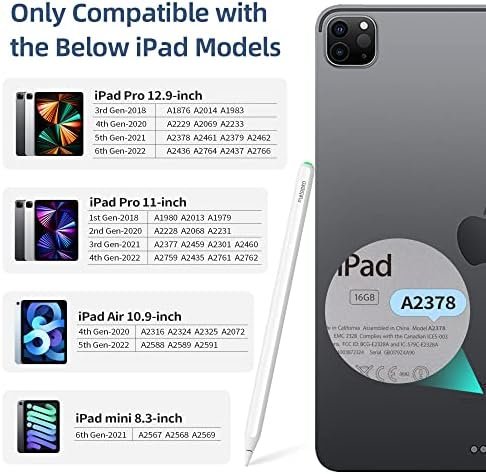



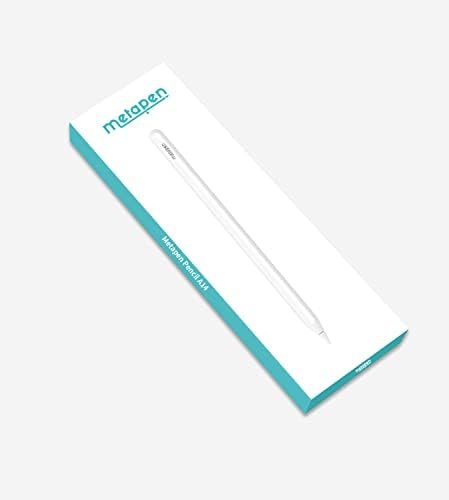
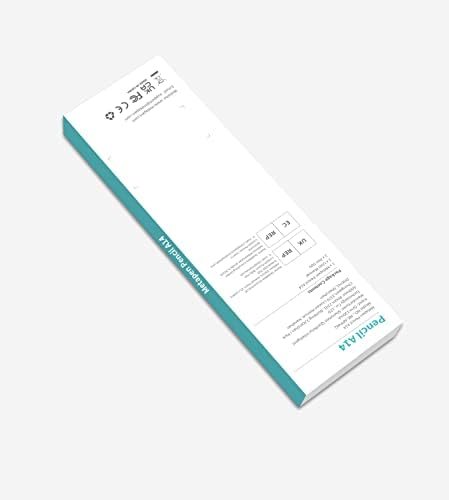






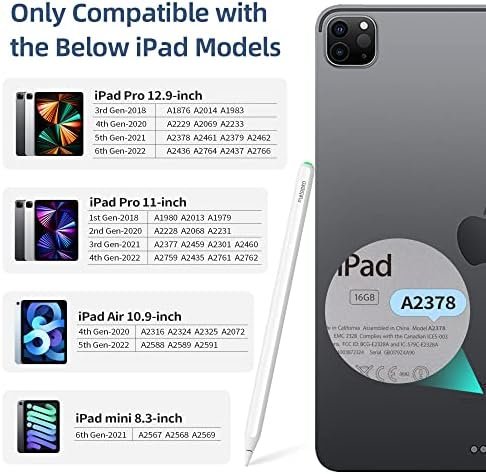



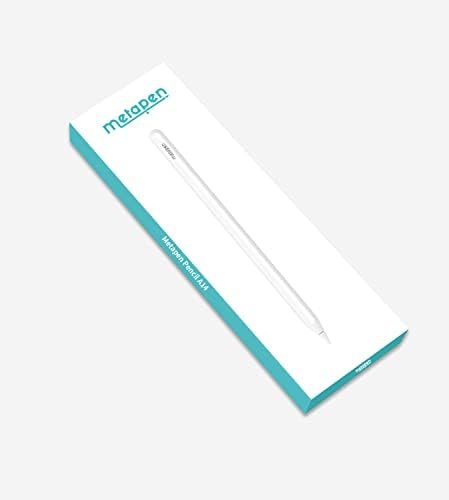
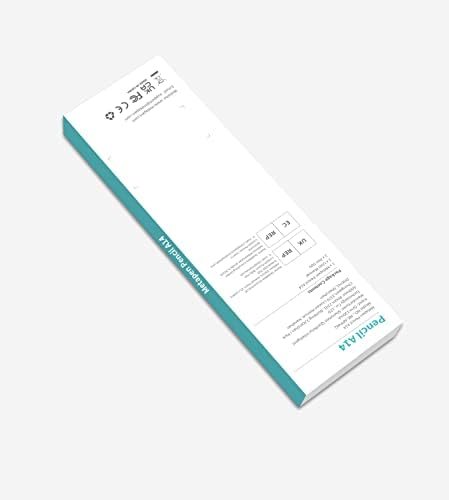
$32.99 Original price was: $32.99.$24.99Current price is: $24.99.


Crafted with precision and premium materials, Metapen A14 offers exceptional durability and longevity. Invest in a stylus that not only delivers on functionality but also stands the test of time, giving you peace of mind and ensuring a long-lasting creative companion.
 Experience the ultimate travel companion
Experience the ultimate travel companion
Use Metapen A14 to jot down ideas, sketch, and navigate while on the go.

Unleash your academic potential
Maximize your study sessions with A14. highlight, annotate and organize your digital notes.

Ignite your creativity for art beginner
Great for digital art beginners to discover the endless possibilities of digital art with A14.

Streamline your document management
Simplify the signing process to effortlessly sign files, contracts, and forms on your iPad.
1 Travel 2 Study 3 Digital Art Starter 4 Sign & Mark up









My iPad is compatible with A14, why it doesn’t seem to work?
Before first use of A14, please charge it for 5 minutes and make sure the settings are right: 1. iOS system is updated to iOS 12.2 or above. 2. Disconnect Apple Pencil. Go to Settings > Bluetooth > Find “Apple Pencil” to Forget This Device
A14 can work well on my iPad, how can I see the instant battery % power of the A14?
To see the instant battery % display, long press any application you downloaded > Tap Edit Home Page > Add Batteries Widget.
Does A14 have pressure sensitivity?
NO. No 3rd party pencils have pressure sensitivity. But this will not impact A14‘s ability to write or draw. Apps like Procreate can imitate pressure sensitivity with their own brush effects and customizable brush size, flow capacity and etc.
Why can’t I reconnect by clicking the Pencil A14 in my Bluetooth list?
You might disconnect A14 by pressing the hotkey for 5 seconds, please tap the “Pencil A14” that appears in the OTHER DEVICES list to reconnect it. Do not select the one in MY DEVICES.
How to stop my fingers to draw?
Your fingers can draw only when you are not using A14, please turn on “Only Draw with Apple Pencil” to ignore hand input. Go to Settings > Apple Pencil > Turn on “Only Draw with Apple Pencil” (iOS 14+ available)
No account yet?
Create an Account